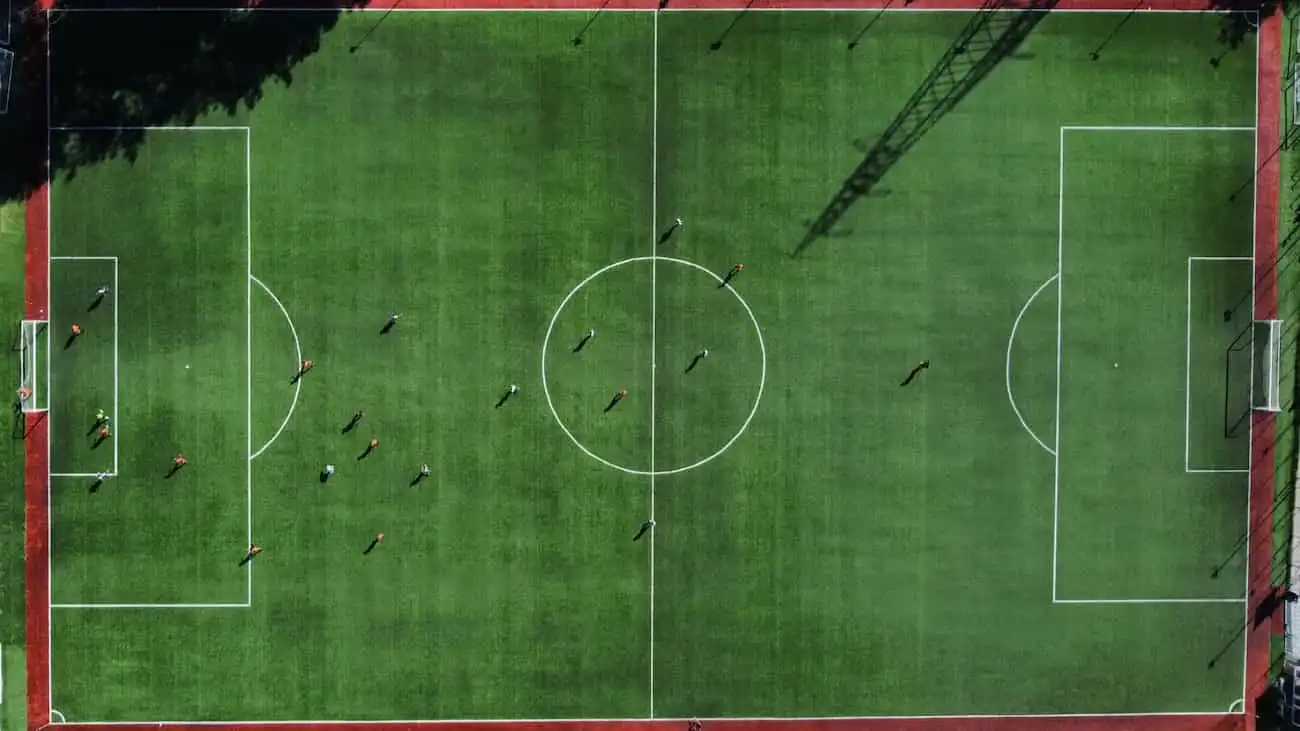HOW DO I CREATE A TOURNAMENT PLAN?
Thiago Calderaro
Would you like to organise a tournament and are looking for an easy way to create your tournament plan? With CoachingArea, you can do this in no time. In this article, I'll show you the key steps to create your tournament plan and successfully conduct your tournament.
Dashboard and Organiser
After signing up with CoachingArea, you will be directed to your dashboard. Select the "Tournament" field to start the creation process. The first section allows you to provide details about your organiser and venue. If you have already entered your club in your profile, this information will be automatically populated, but can be adjusted at any time.
Tournament Information and Rules
Now you can enter the name of your tournament. Choose information about participating teams like age group, playing strength, gender and inclusion team. A crucial note regarding playing strengths: up to U11, the levels range from 1-10, and from U12 to adults, the division is based on the leagues.
CoachingArea offers a variety of tournament modes. Notably, the personalised tournament modes allow you to create entirely custom final rounds. By selecting a template, all fields are automatically completed, and the tournament plan is essentially ready. Adjustments can be made at any time.
You can add special rules, such as awarding an extra point to teams that score more than three goals, encouraging an offensive style of play.
Sponsors
Integrating sponsors is also straightforward – add logos and links to their websites to provide maximum visibility. If you have more than one sponsor, you can choose your main sponsor to receive the most prominent position. Sponsors added to your profile will also be automatically included. Adjustments can be made at any time.
Tournament Management and Requests
After creating the tournament, you will reach the tournament management section. Here, you can manage team requests that come through the marketplace or other channels like WhatsApp and Facebook. Accepted requests are automatically added to the tournament plan, saving time as team names and logos do not need to be manually entered, especially in large tournaments.
After creating the tournament, you will reach the tournament management section, where you can handle team requests received through the marketplace or other channels like email, WhatsApp, or Facebook. Each request is displayed with all relevant information about the interested team. Keep track of the status of all your requests (accepted, declined, and waitlisted). Accepted requests are automatically added to the tournament plan, including team names and logos, saving you time and minimising errors, particularly in large or multiple tournaments. Here, you can also adjust group names and team details. You can download your tournament plan as a PDF or integrate it into your website. Adjustments can be made at any time to keep the plan up to date.
Register now on CoachingArea and create your first tournament plan! Enjoy and good luck with your next tournament!
Continue Reading
This might also interest you: